By clicking Accept you agree with our Terms of Service and how we collect and protect personal data. Learn More...
Easily save your FreeConferenceCall.com recordings to Evernote.
Enter your Evernote credentials and click Sign in.
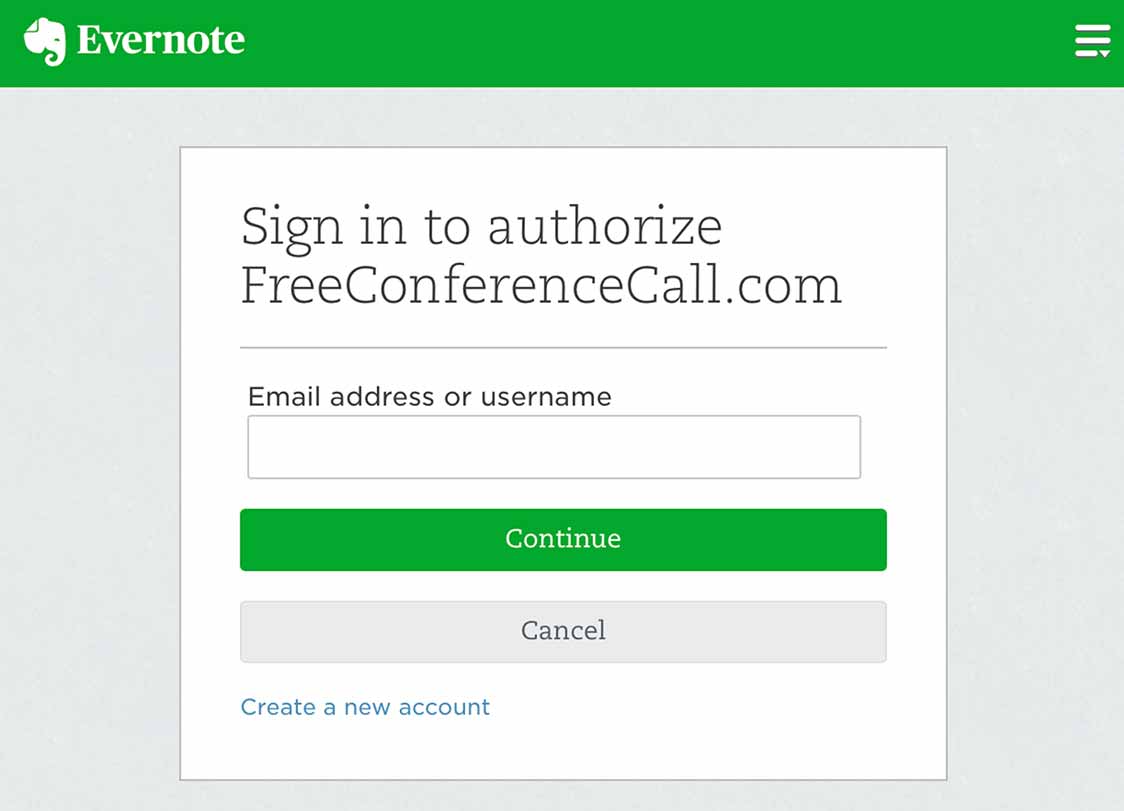
Click Authorize to allow FreeConferenceCall.com to access your Evernote account for a selected amount of time.
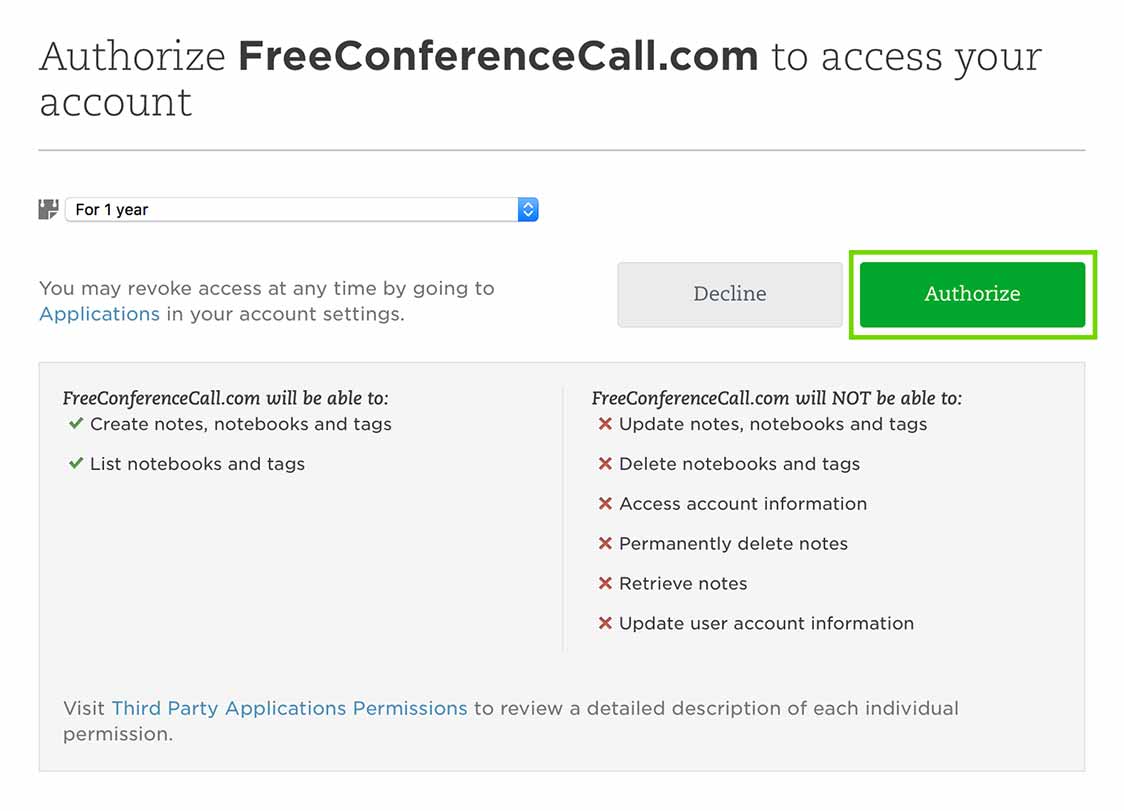
Log in to your FreeConferenceCall.com account to complete the authorization process.
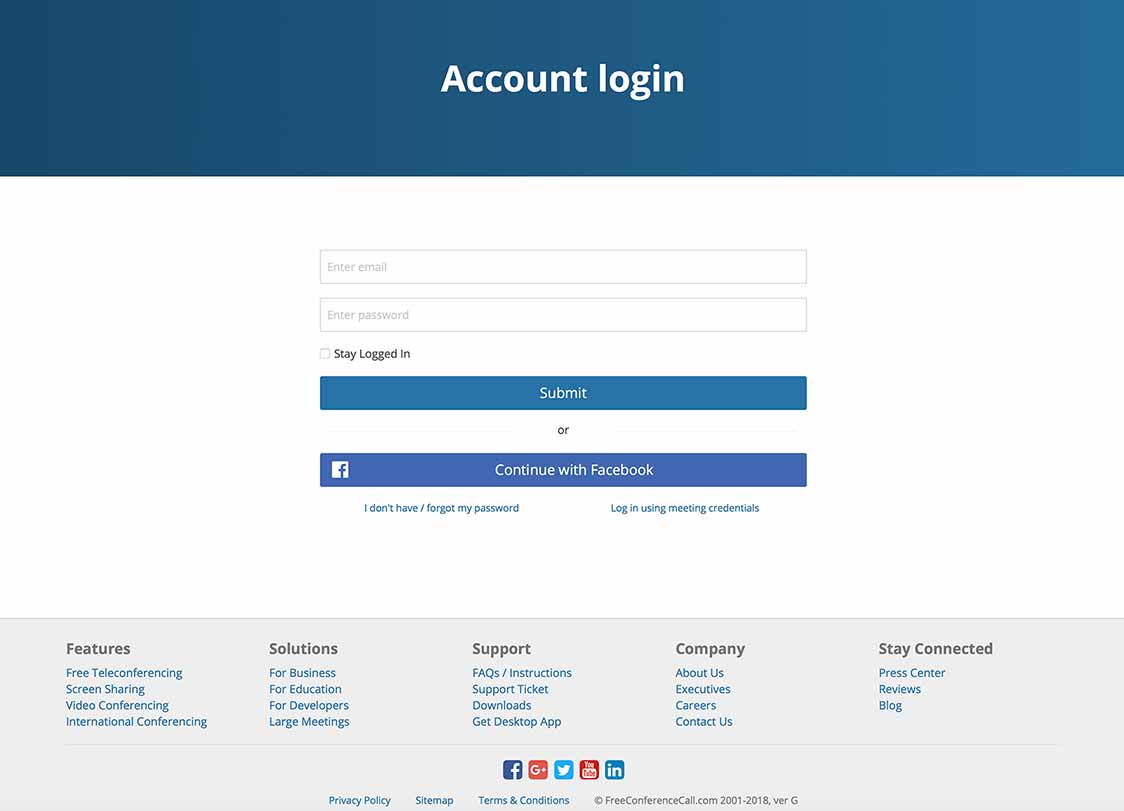
Once you have logged in, a confirmation appears.
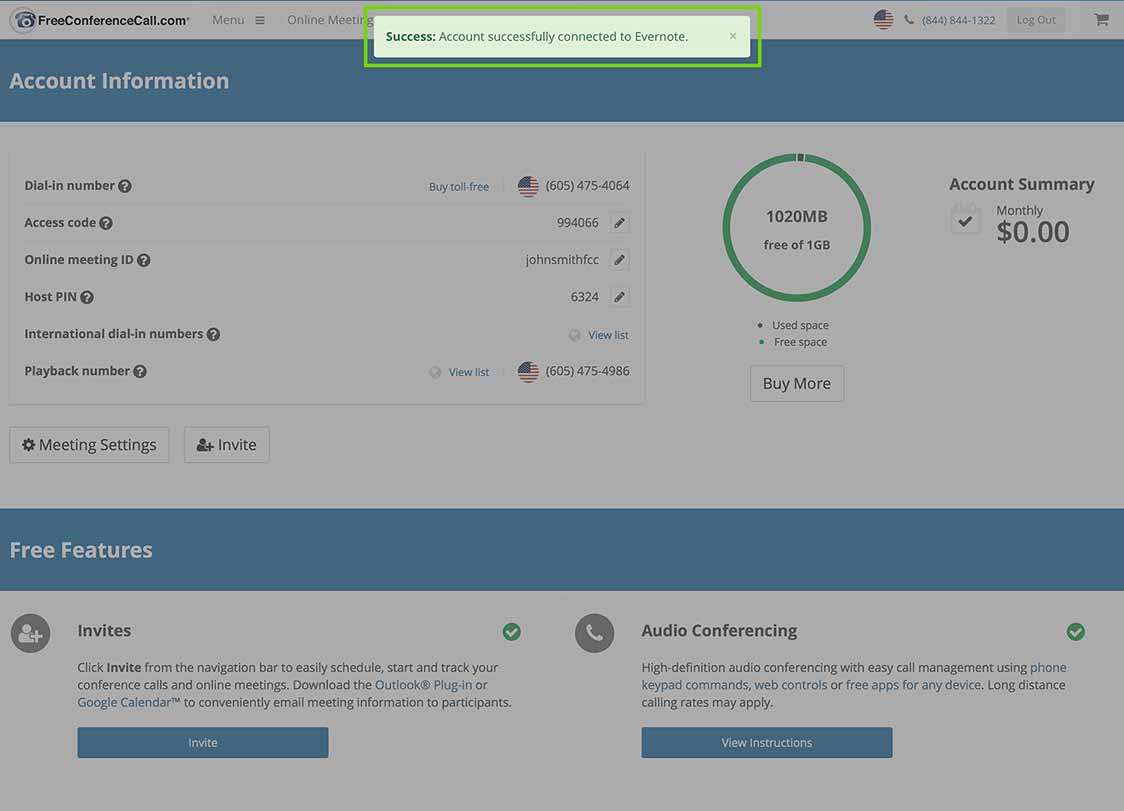
Go to History & Recordings.
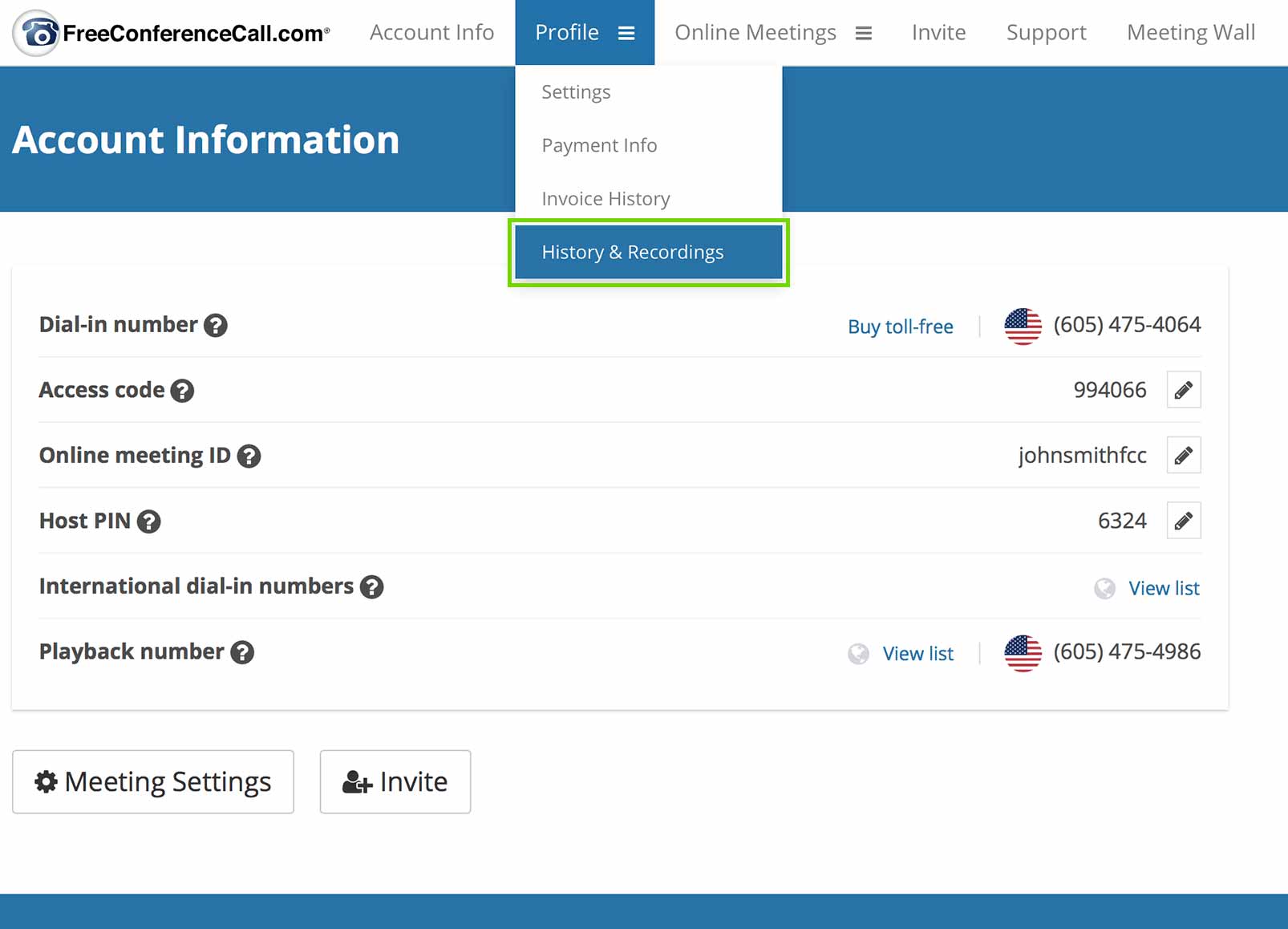
Click Share under Recording Options.
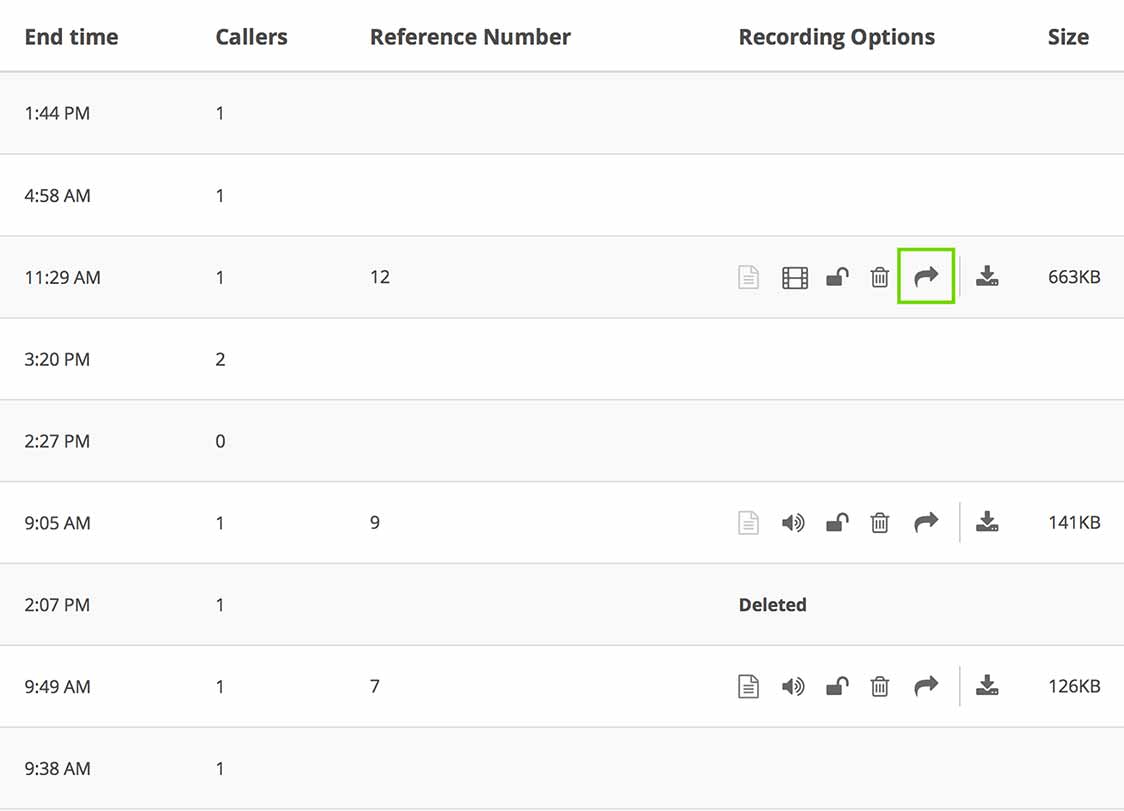
Click Share next to the Evernote icon and select a Notebook.
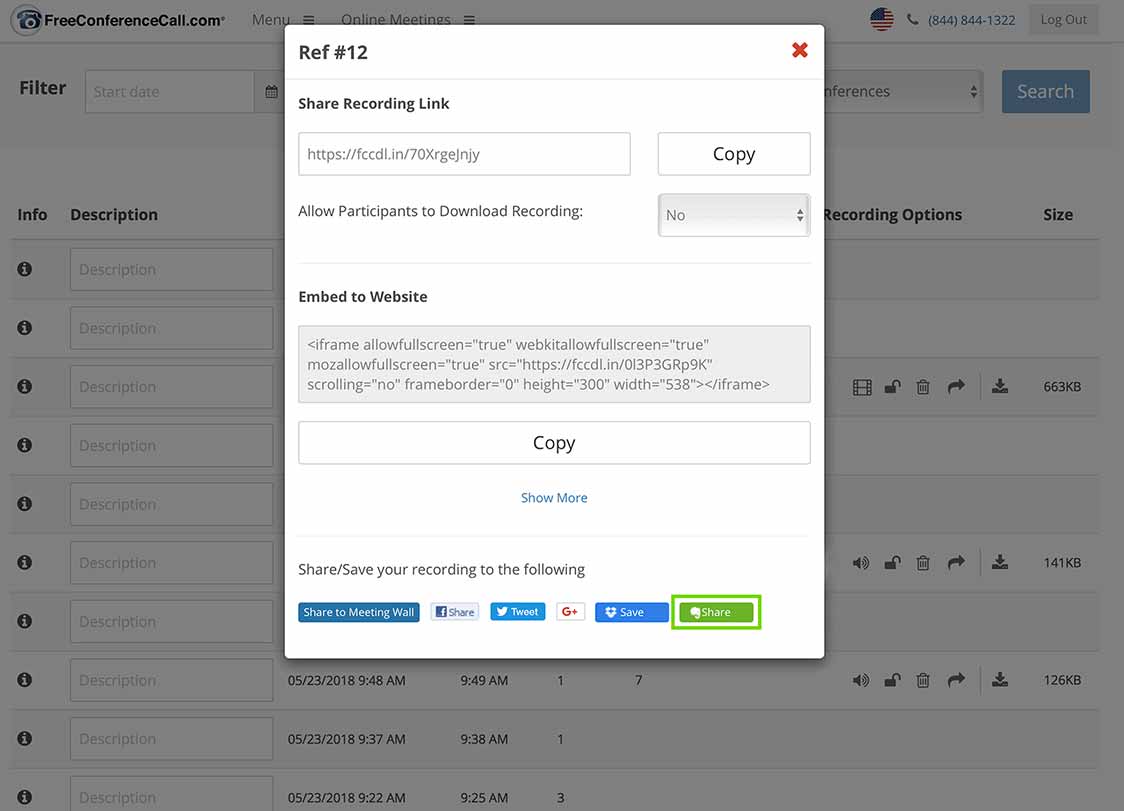
The new Note will include a link to your recording with the start and end date/time listed.
Note: To remove the integration, go to the Settings page (under the Profile tab) and click the x next to Evernote.